Viewing & Changing Orders
Want to view or edit an order? You can check order status, track a delivery, view pickup details, edit your delivery or email address, print an invoice, and more by checking My Orders
Check Order Status
It's easy to check the status of your order. First, visit your My Orders page and select an order to view your order details.
A progress bar and status message are displayed on the top of your order details page. Status messages include:
- Received — The seller has received your order, and the files uploaded to the order details page.
- In Production — The Seller approved the order and moved into the “In Production” department. Once an order is ready, the seller will send you an update about the shipment.
- Rejected — The Seller rejected the order. If you see this status, we recommend searching for another seller.
- Pending Approval — The Seller modified the order and is waiting for your approval. Approve your order to move it into the “In Production” department.
- Preparing to Ship — The Seller is completing some final details before shipping your order. We'll email you the delivery information as soon as the order is shipped.
- Shipped — Your order is on the way. Tracking information is sent to your email.
- Delivered — The package has been delivered to the shipping address specified in your order.
- Ready for Pickup — Your order is ready to be picked up. Please bring a valid government-issued photo ID and your order number to the Seller's location.
- Picked up — Your order has been picked up from the Seller's location.
Order Canceled
Automatic Cancellation
There are a few essential things to keep in mind when placing your Order on Collllor:
You have 24 hours from placing your Order for the Seller to approve it.
Please ensure that all files are attached to your Order from My Orders.
If the Seller or Buyer does not respond within 24 hours of placing an Order, Collllor automatically cancels the Order. No payment is charged to your credit card.
If the Seller had changed the Order, and the buyer did not approve it within 72 hours, Collllor automatically cancels the Order. No payment is charged to your credit card.
Cancellation by Seller
We care about our buyers' experience on Collllor. It is highly unlikely that the Seller will cancel your Order. However, our policy is that Sellers can cancel the Order after receiving order details. If this happens, we recommend you look for another Seller. No payment is charged to your credit card.
Track Your Order
Track Shipped Orders
For orders shipped to a physical address, you'll receive a shipment notification email with your carrier information, estimated delivery date, and, if available, a tracking number.
You can also view shipping information by selecting an order from your My Orders page. There you’ll see the most recent delivery estimates and a Track Shipment link to detailed tracking information on the carrier’s website.
Most shipments require a signature on delivery. If your delivery requires a signature and you won’t be available, you can use the “Pre-sign for delivery” link to authorize the delivery with the carrier ahead of time. Refer to the Shipping & Pickup help page for more information.
Pickup Orders
Once your order is available at the Seller location, the Seller will send a Pickup Notification email with the location address. You can also view the Seller location and, if applicable, the pickup contact in My Orders.
What to Expect
Once your order ships or is available for pickup, we'll send you an email. The email will include your order number and the tracking or pickup location information link.
Refer to the Shipping & Pickup help page for more details.
Edit Your Order
Edit payment method
If your order is awaiting Seller approval and you want to change the credit card information, go to My Orders, open the order and click Edit next to the credit card information. After the seller approves your order, you can not change the payment information.
Edit order details
If you need to modify your order, contact the Seller via Inbox chat before your order is approved. No modifications can be made after the order is in “In Production” status.
Edit Shipping Address
If your order is in Production and you want to change the shipping address, use Inbox chat to contact your seller.
To edit your default shipping address for future orders, select the address in the Shipping section on the Account page.
Edit Email Address
Your email is your account username. You can not change it from your account. Contact Collllor support to change the email.
Check your spam or junk mail folder if you didn’t receive an order acknowledgment, pickup, or shipment notification email.
Cancel the Order
Cancel while the order awaits approval
You can cancel a print order without a termination fee before the order's status changes to "In Production." Sign in, go to the My Orders page and select an order to view your order details. You may cancel the order if you see the Cancel button.
Cancel the order In Production
If you need to cancel an Order during the "In Production" phase, we recommend contacting the Seller before canceling. The Seller can issue no refund or partial refund for the scope of work that has already been completed. We do not facilitate refund negotiations between you and the Seller. Collllor will inform you of any cancellation charges incurred. Allow at least 10 business days for the refund to be credited to your account.
No Cancellation for the order Prepared to Ship or Ready for Pick Up.
A print order cannot be canceled, and no refund will be given once the order's status has progressed beyond the "In Production" phase. See the complete Cancellation and Reprint Policy
View or Print Invoice
Once your order is approved, and the production has started, Collllor will create an invoice for your order.
To view or print your invoice,
1. Go to your My Orders page
2. Select an order to go to the order details.
3. Select Print Invoice at the top of your order details page to access your invoice.
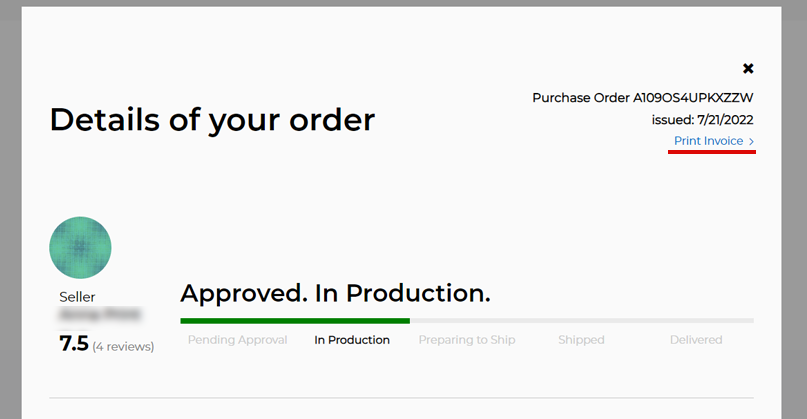
Once a receipt has been issued, you can't make additions or edits to it. Your billing receipt is based on the information you provide when ordering.